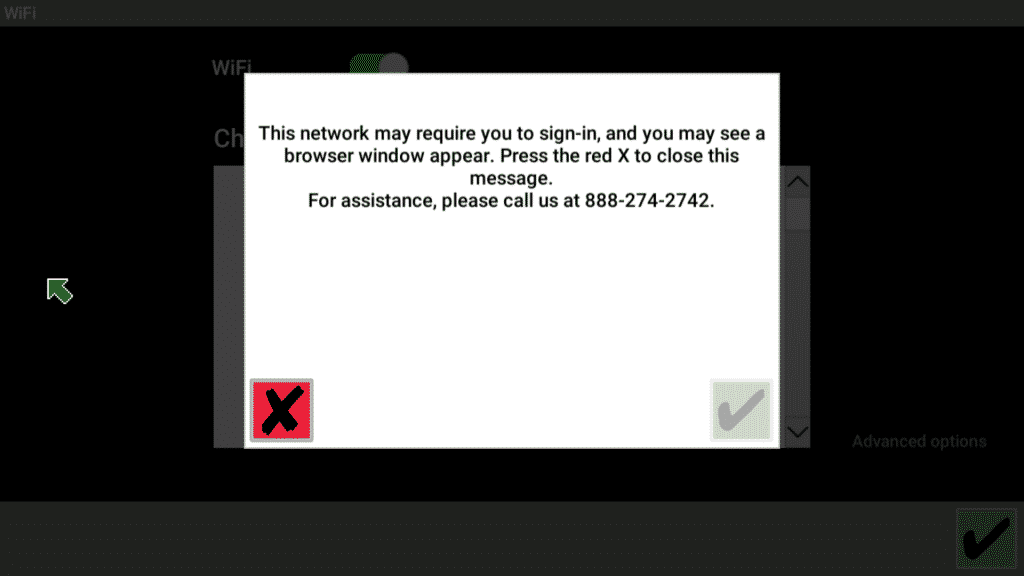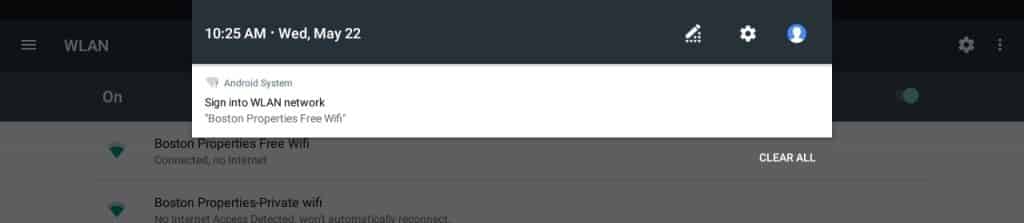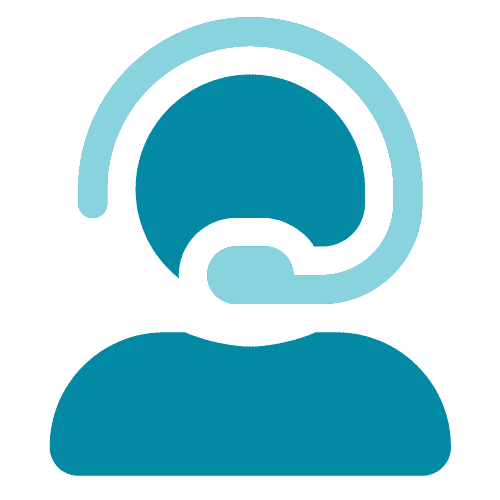Connecting to a Public/Guest Wi-Fi Network
If you are using a network at a facility or other public place, use the steps below to successfully connect to the desired network.
On a Windows® Device
1. Touch the orange Menu icon in the top right corner. Then touch Settings.
2. Touch Wi-Fi and select the network you would like to connect to.
3. If the network is a captive portal, you may see the following message:
4. A browser window should open to the selected Wi-Fi networks login page. Here you can enter the login credentials.
5. If you do not see the browser window, touch Advanced Options in the bottom right hand corner of the Wi-Fi menu. The Windows Wi-Fi screen will open.
6. Touch Show Available Networks and select the network you would like to connect to.
7. A browser window will open with the selected Wi-Fi networks log-in page. Here you can enter the login credentials.
On an Android® Device
1. Touch the orange Menu icon in the top right corner. Then touch Settings.
2. Touch Wi-Fi and select the network you could like to connect to.
3. Touch Advanced Options.
4. Swipe down from the top of the screen. You should see a notification to “Sign into Wi-Fi network.”
5. Touch the notification button.
6. A browser window will open with the selected Wi-Fi networks login page. Here you can enter the login credentials.
7. If the browser window does not appear, close settings and return to the Lingraphica homepage.
8. Click on Therapy Activities then TalkPath News and a browser window should open. If you are connected you will be on the TalkPath News homepage page. If you are still not connected you will see the Wi-Fi networks login page. Here you can enter the login credentials.