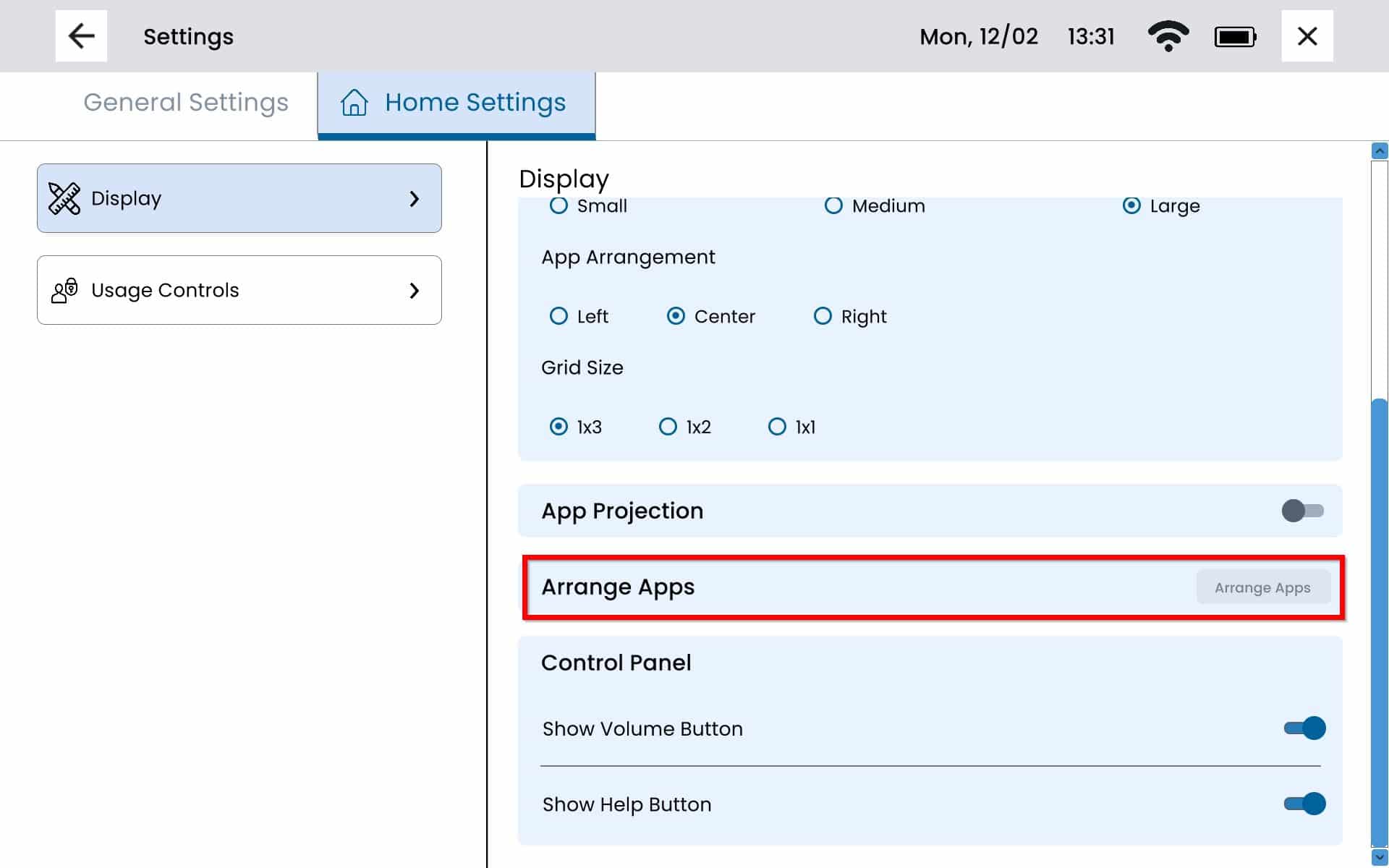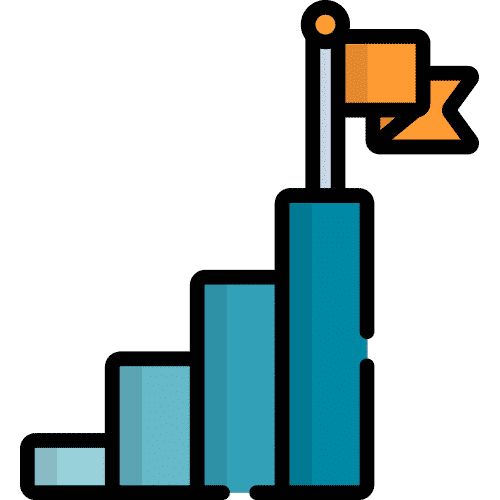Search for answers or browse our knowledge base.
Please note: This allows users to add or remove any apps from appearing on the Home page. The user CANNOT arrange the order of the apps.
Remove an App
From Home select the Settings Menu Button.
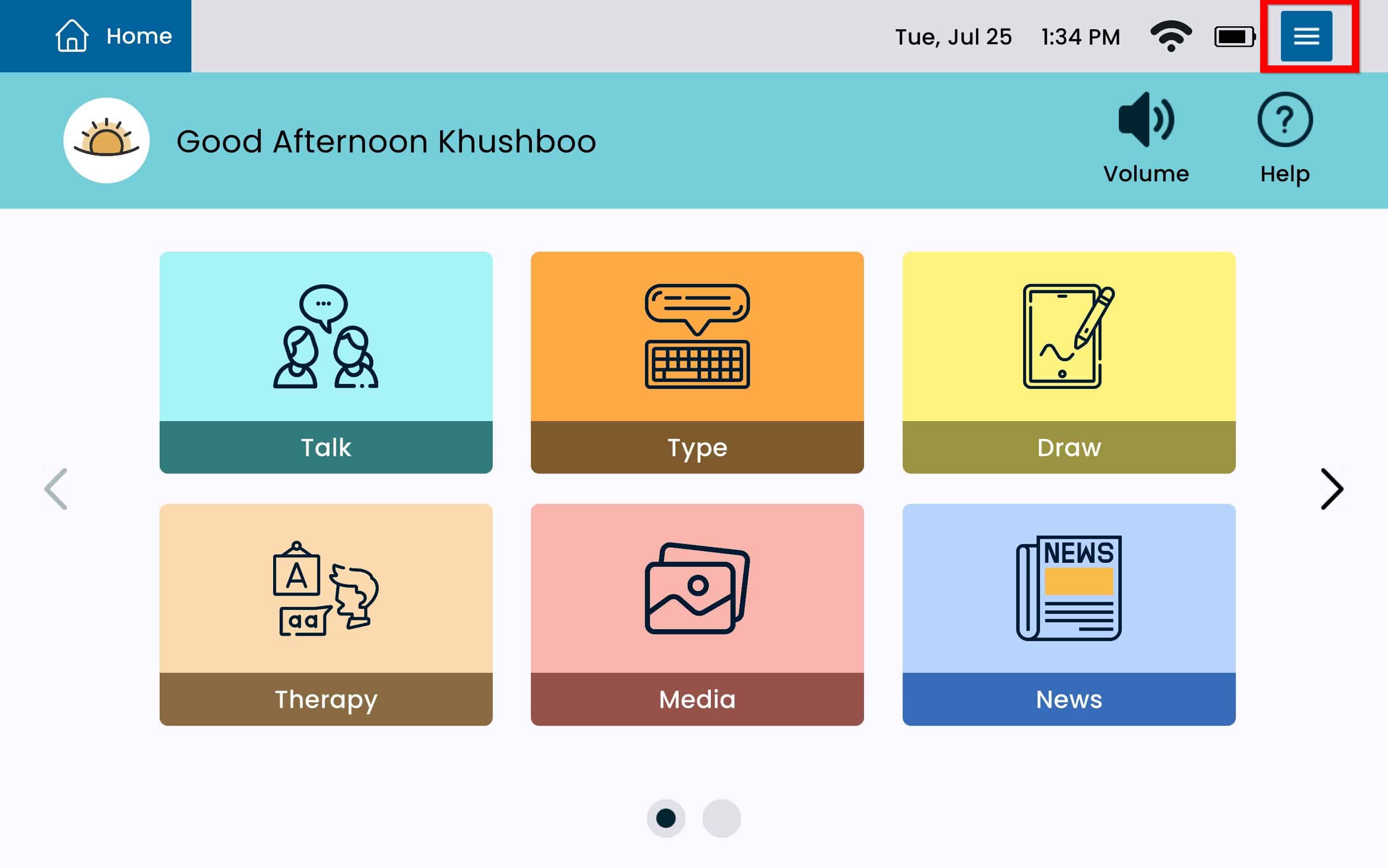
Select Display from the left panel.
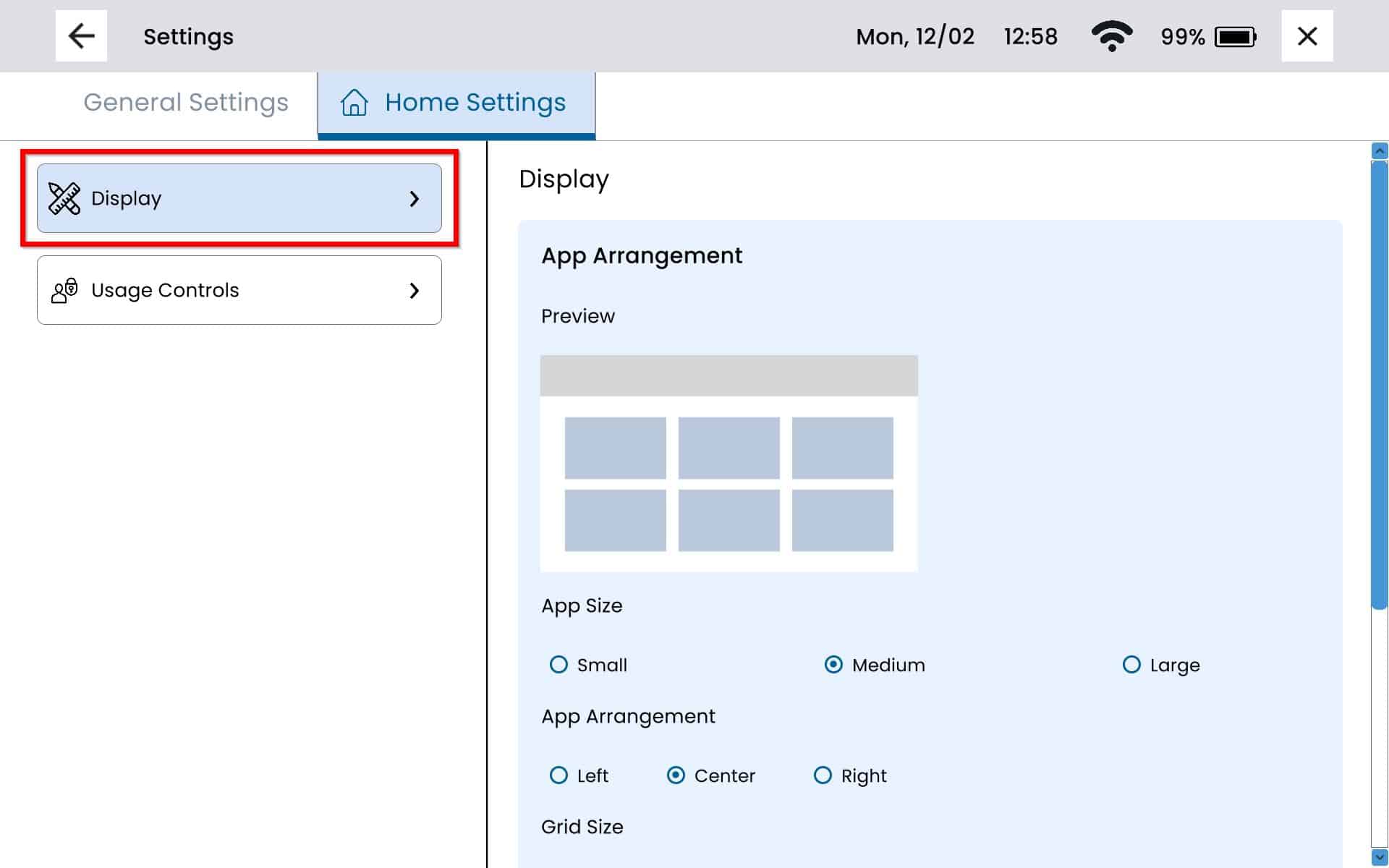
Scroll on the right of the screen until you see Arrange Apps and select the blue Arrange Apps button.
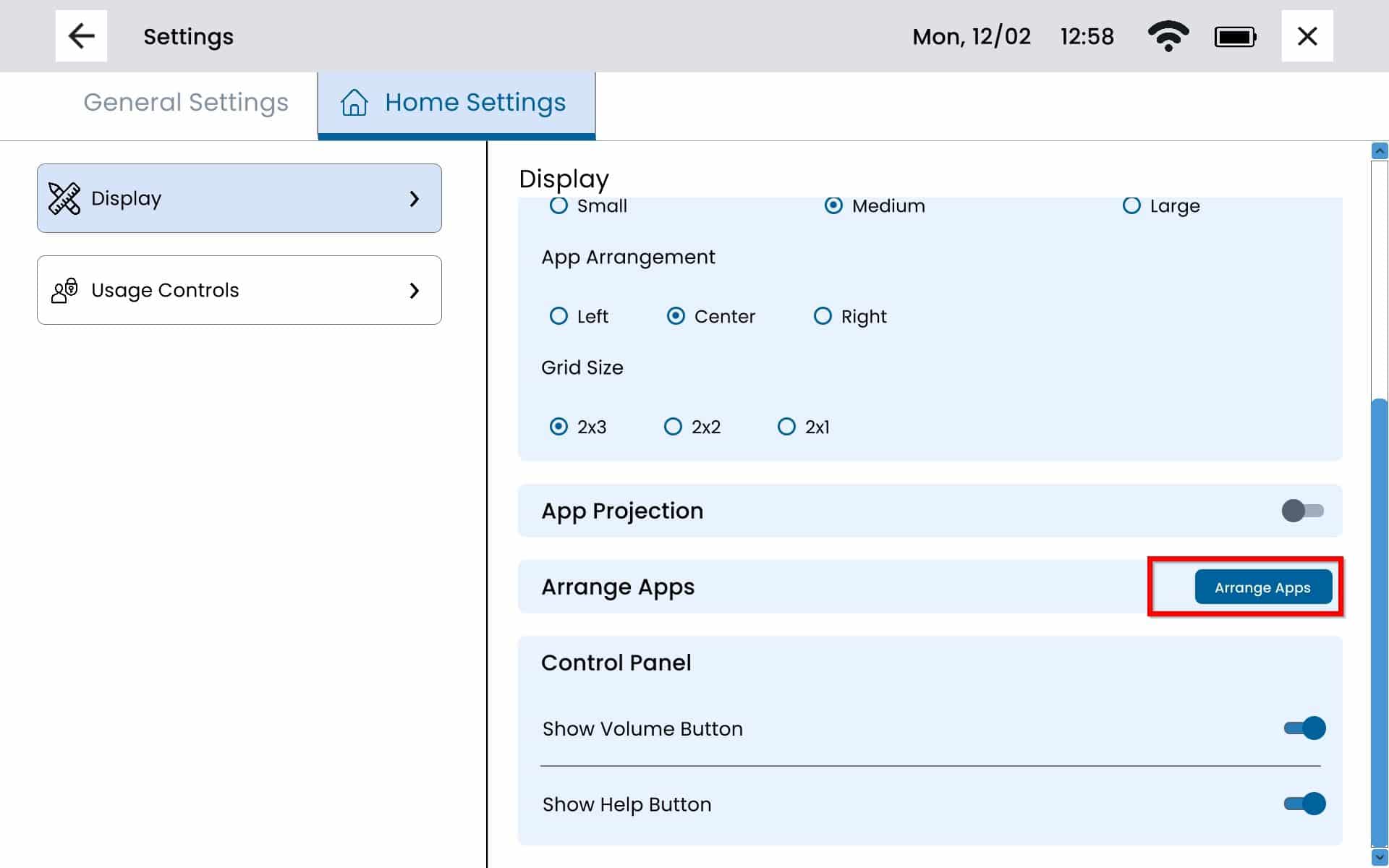
To remove an app from the Home page, select the app. You can also use the navigation arrows on each side to move from one page to another.
Apps that are being removed from the Home page will be displayed in the yellow bar at the top of the screen. To exit this screen select the x at the top right of the screen.

The app should now be removed from the Home screen.
Re-Add an App
From Home select the Settings Menu Button.
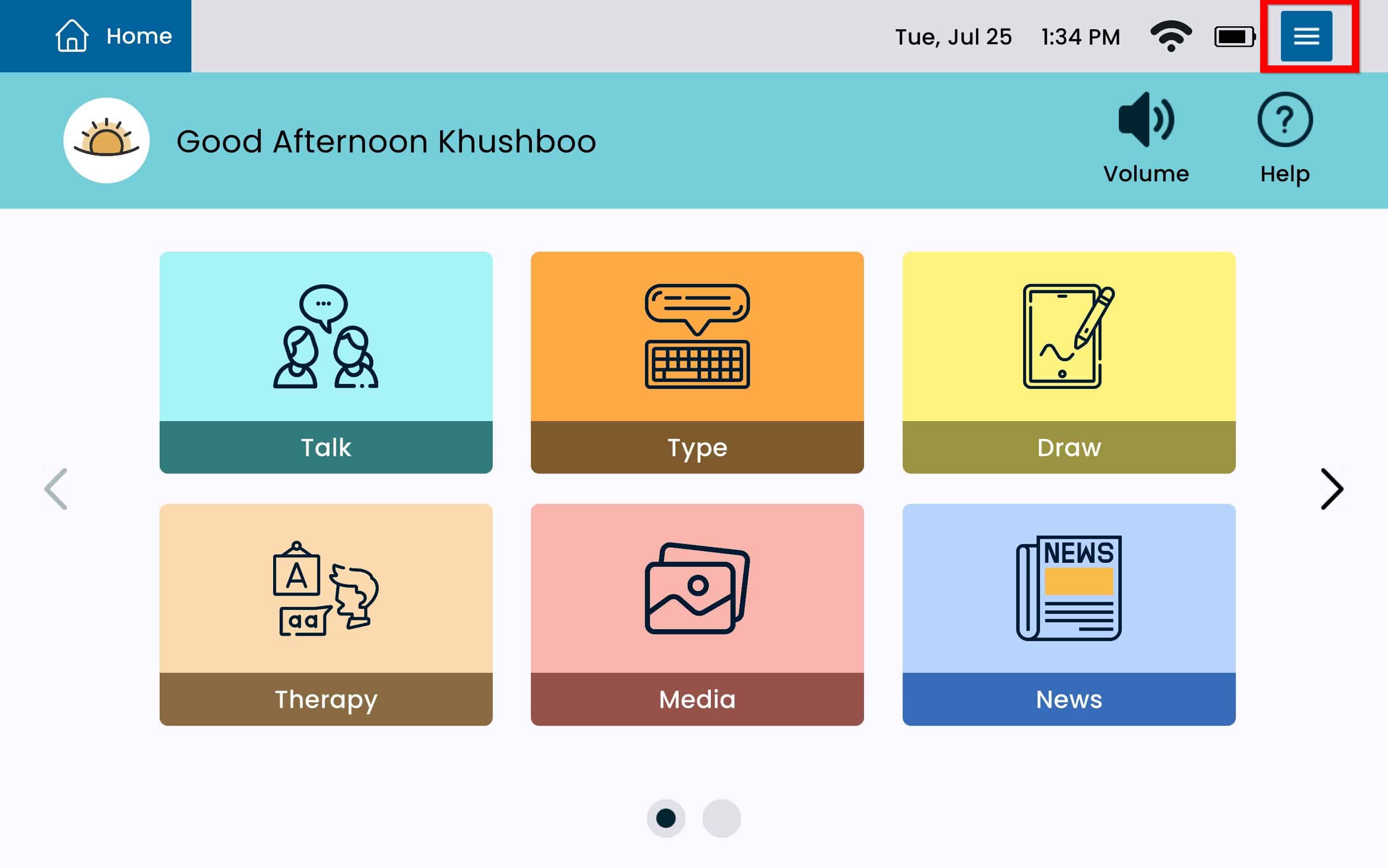
Select Display from the left panel.
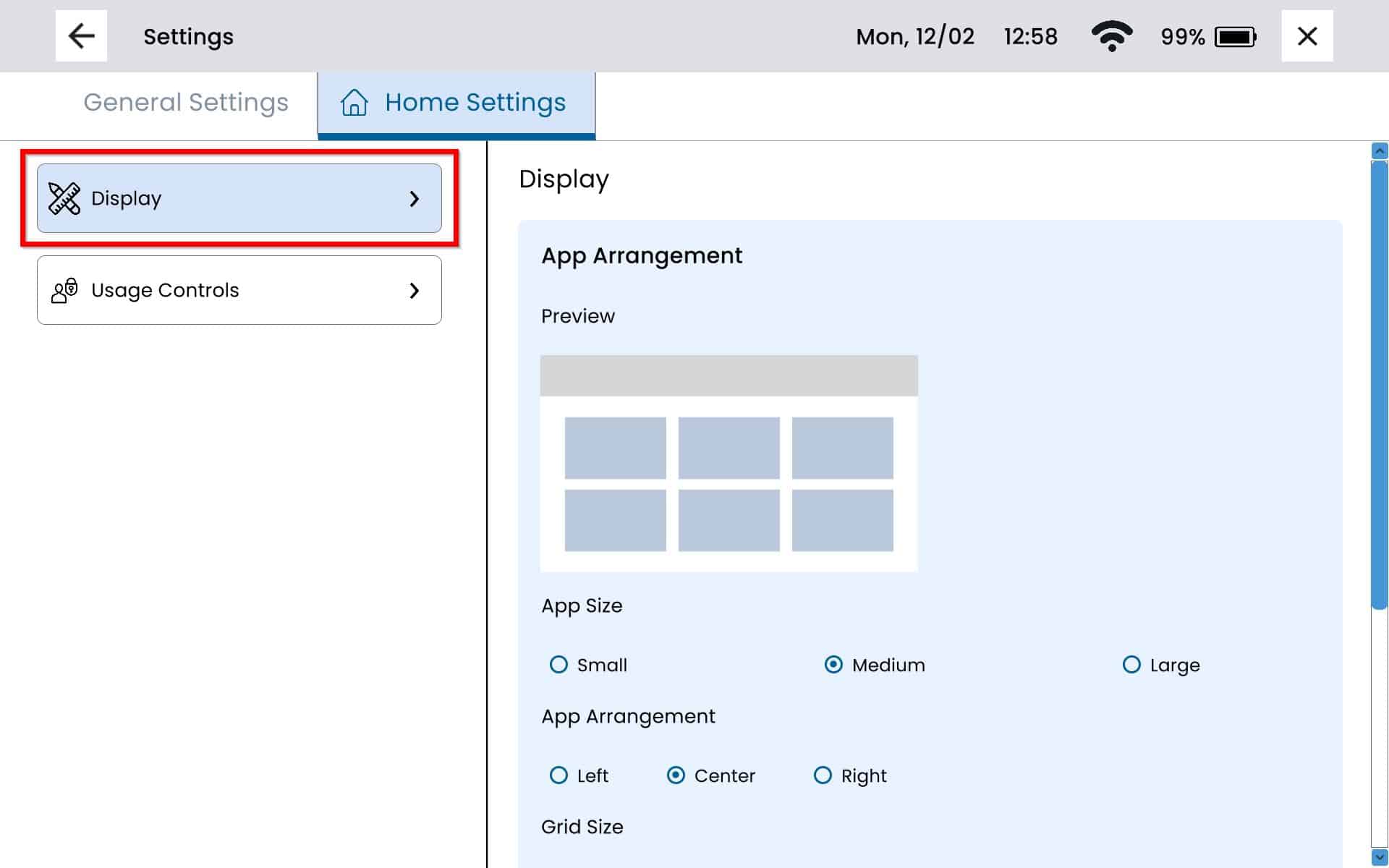
Scroll on the right of the screen until you see Arrange Apps and select the blue Arrange Apps button.
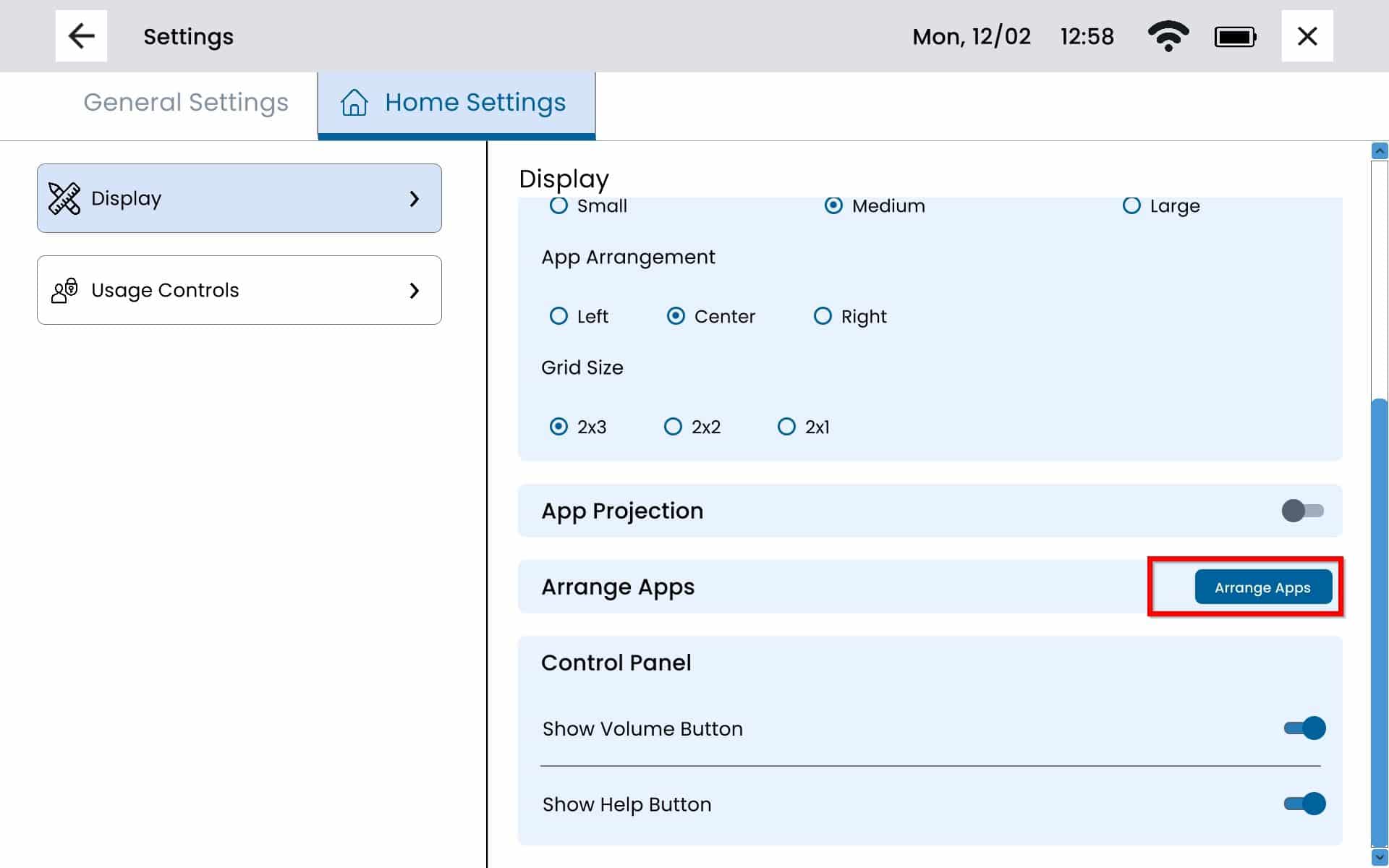
All apps that have been previously removed from the Home page will be displayed in the yellow bar at the top of the screen. To re-add them select the app.

Once the app has been re-added it will be removed from the yellow bar. To exit this screen select the x on the top right. The app should now be available on the Home screen.
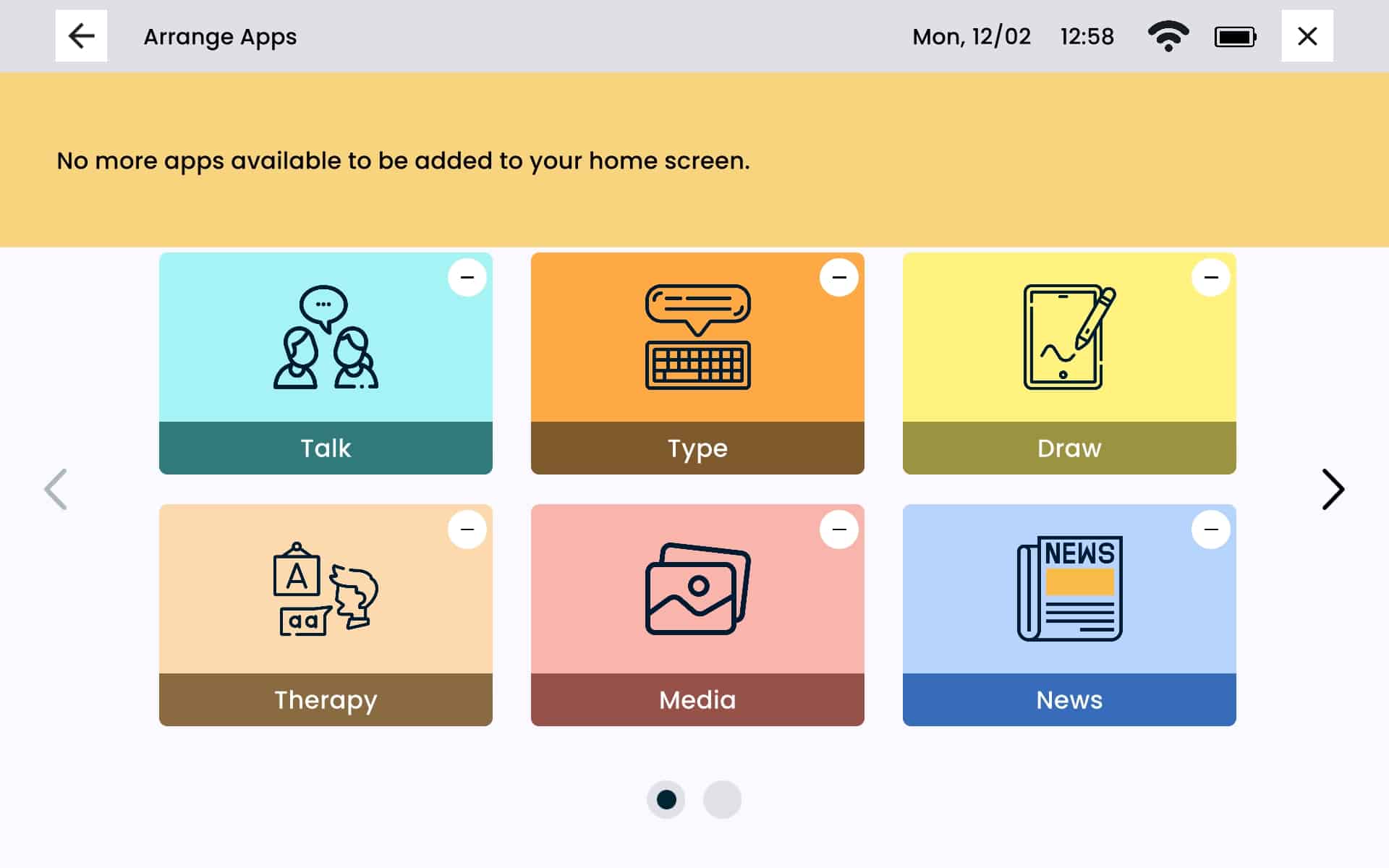
Lock App Arrangement
From Home select the Settings Menu Button.
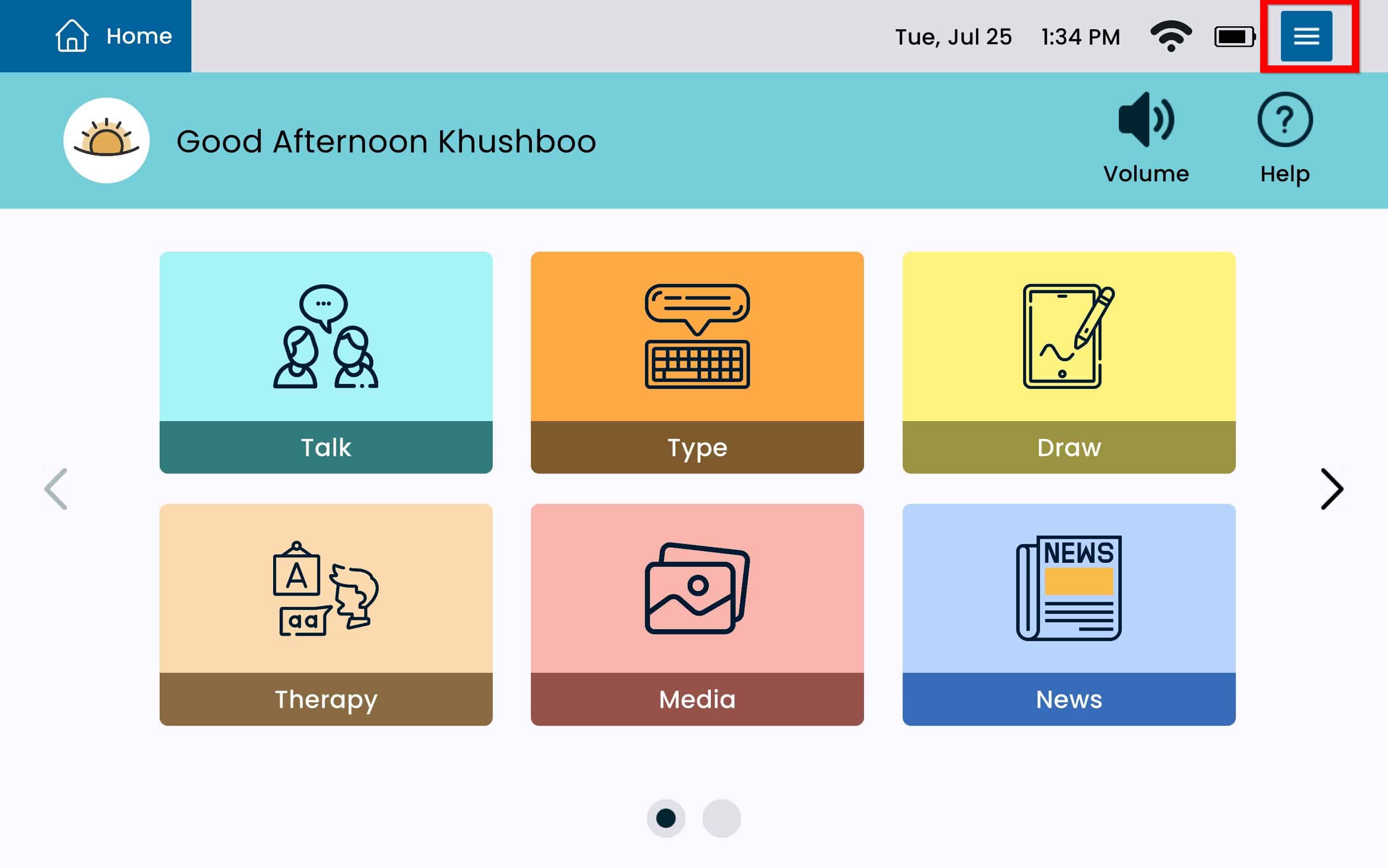
Select Usage Controls from the left panel.
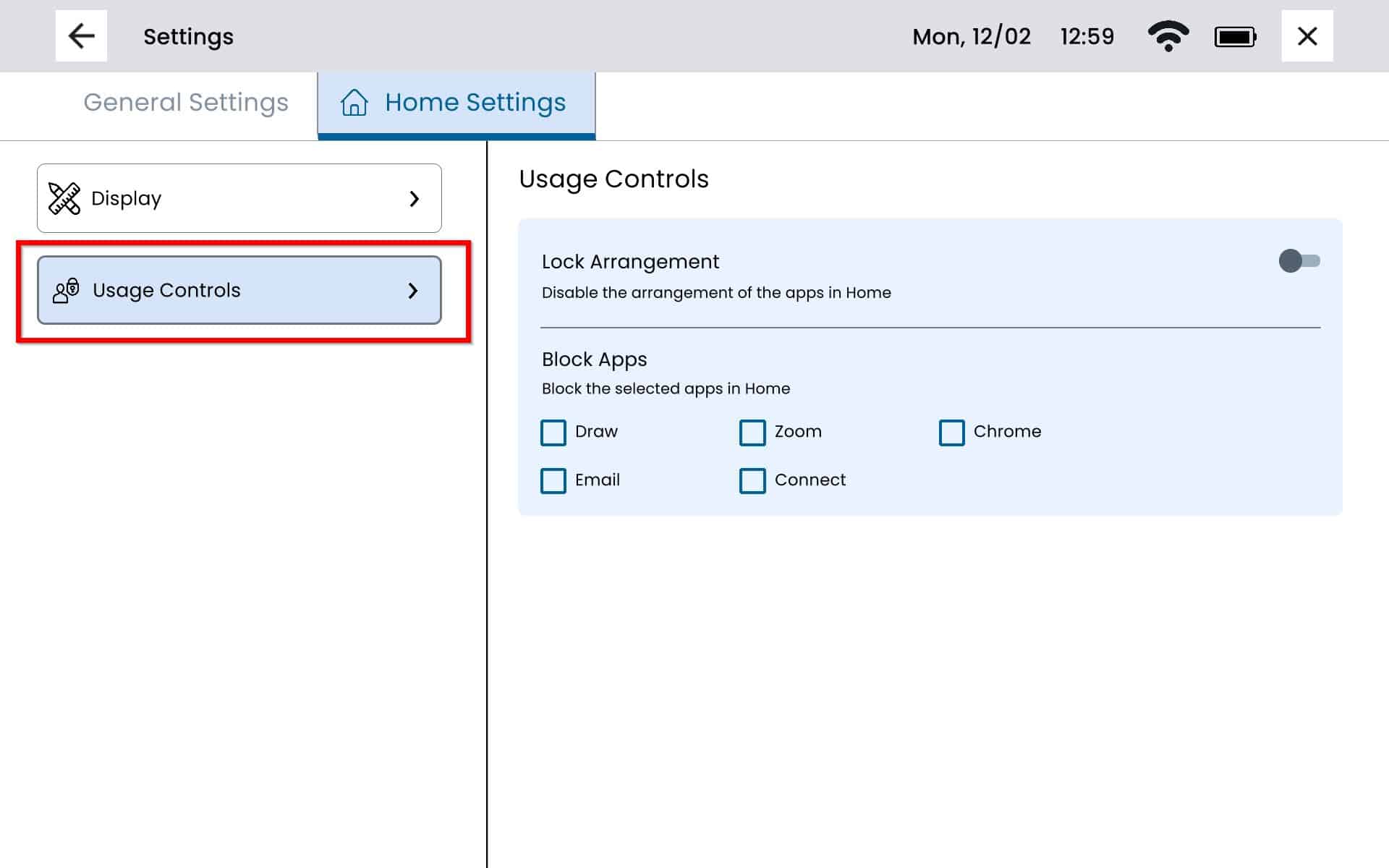
To disable the arrangements of the apps in Home, select Lock Arrangement.
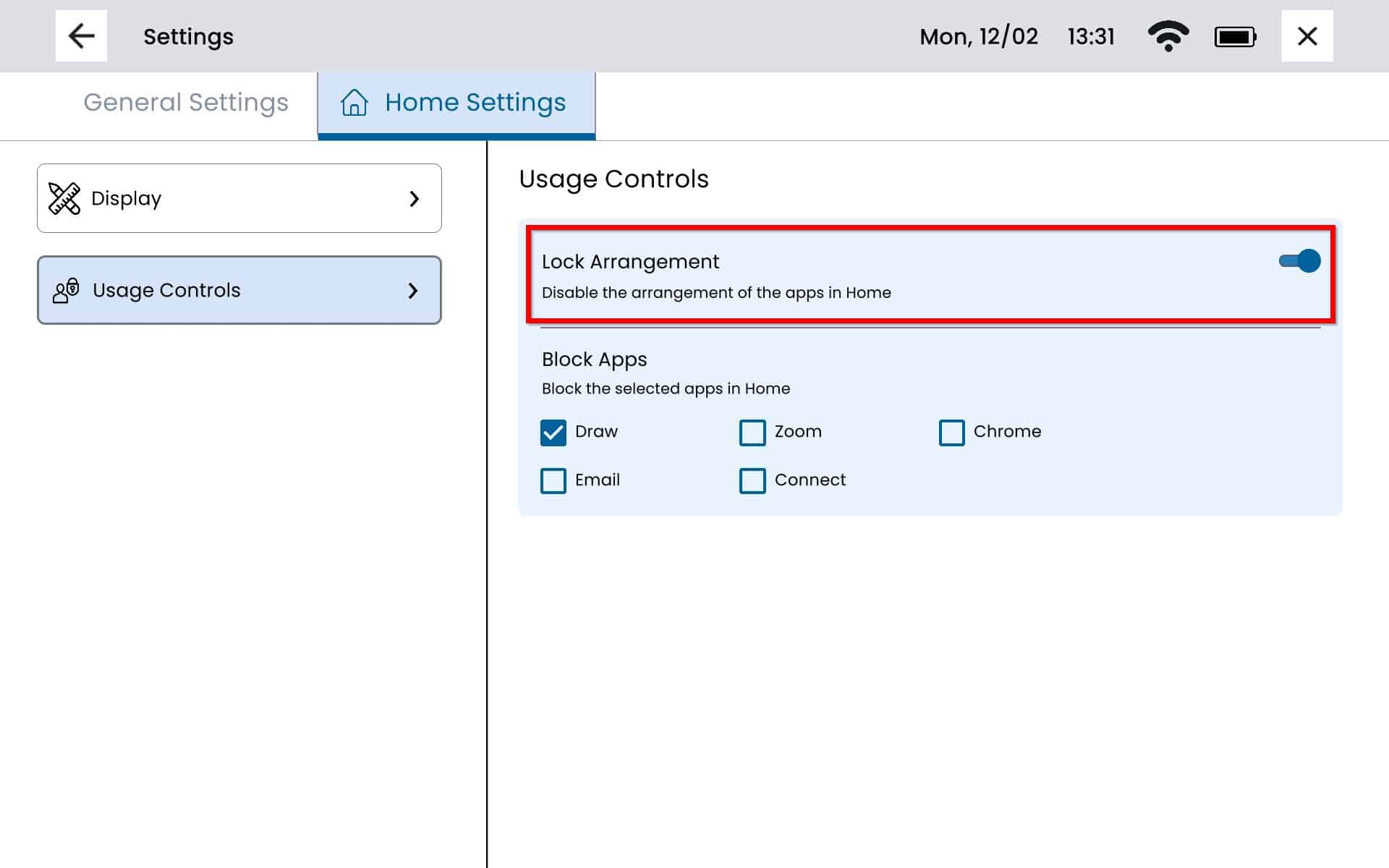
When Lock Arrangement is enabled under Usage Controls, the Arrange Apps button become disabled on the Home Settings Display page.