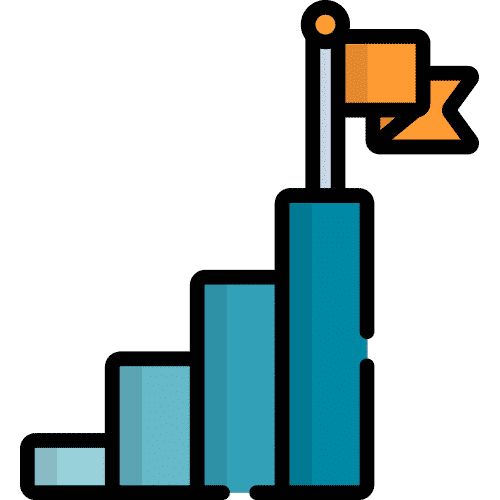Search for answers or browse our knowledge base.
Create a Folder
From Home, select Talk.
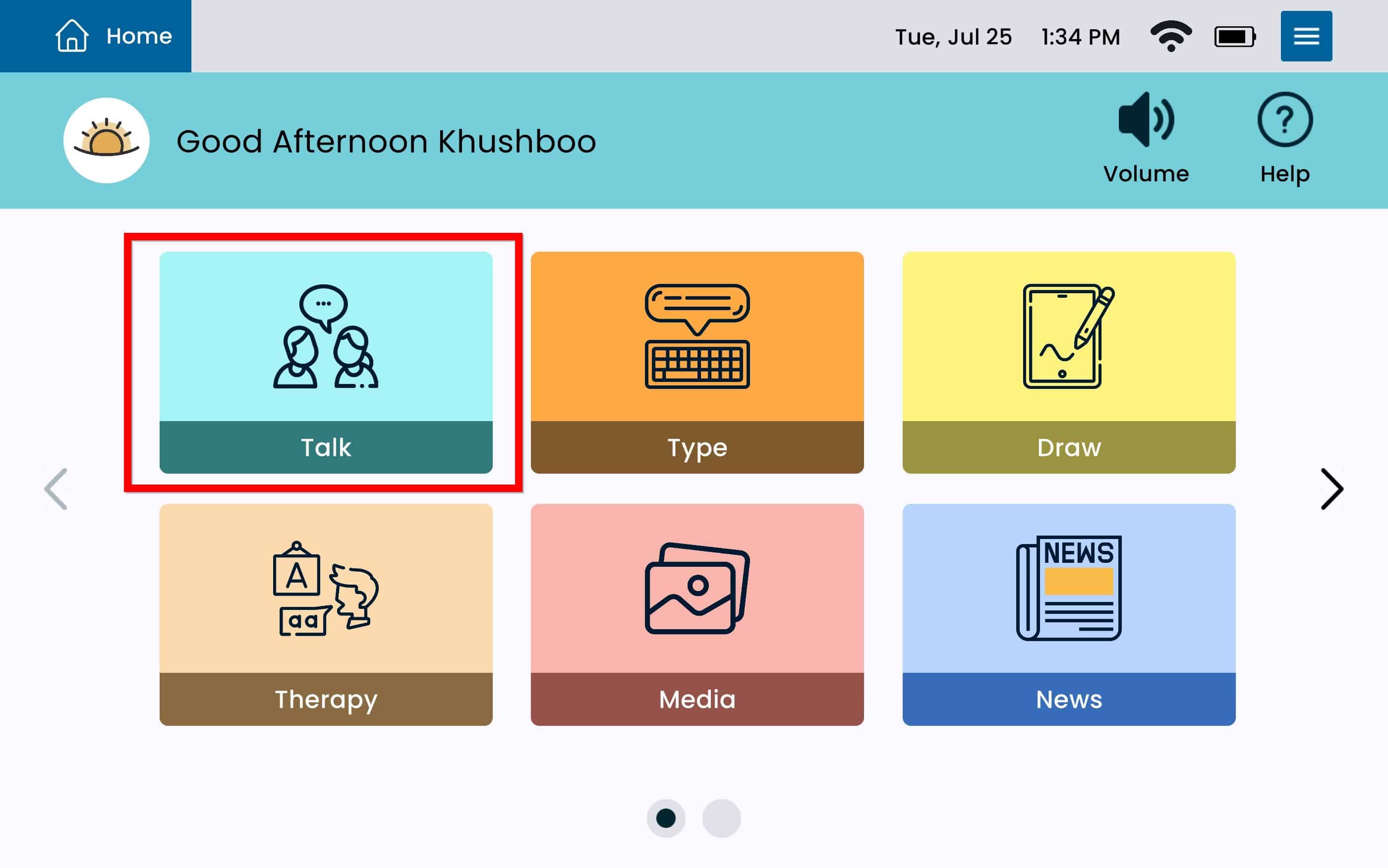
Select Editor.
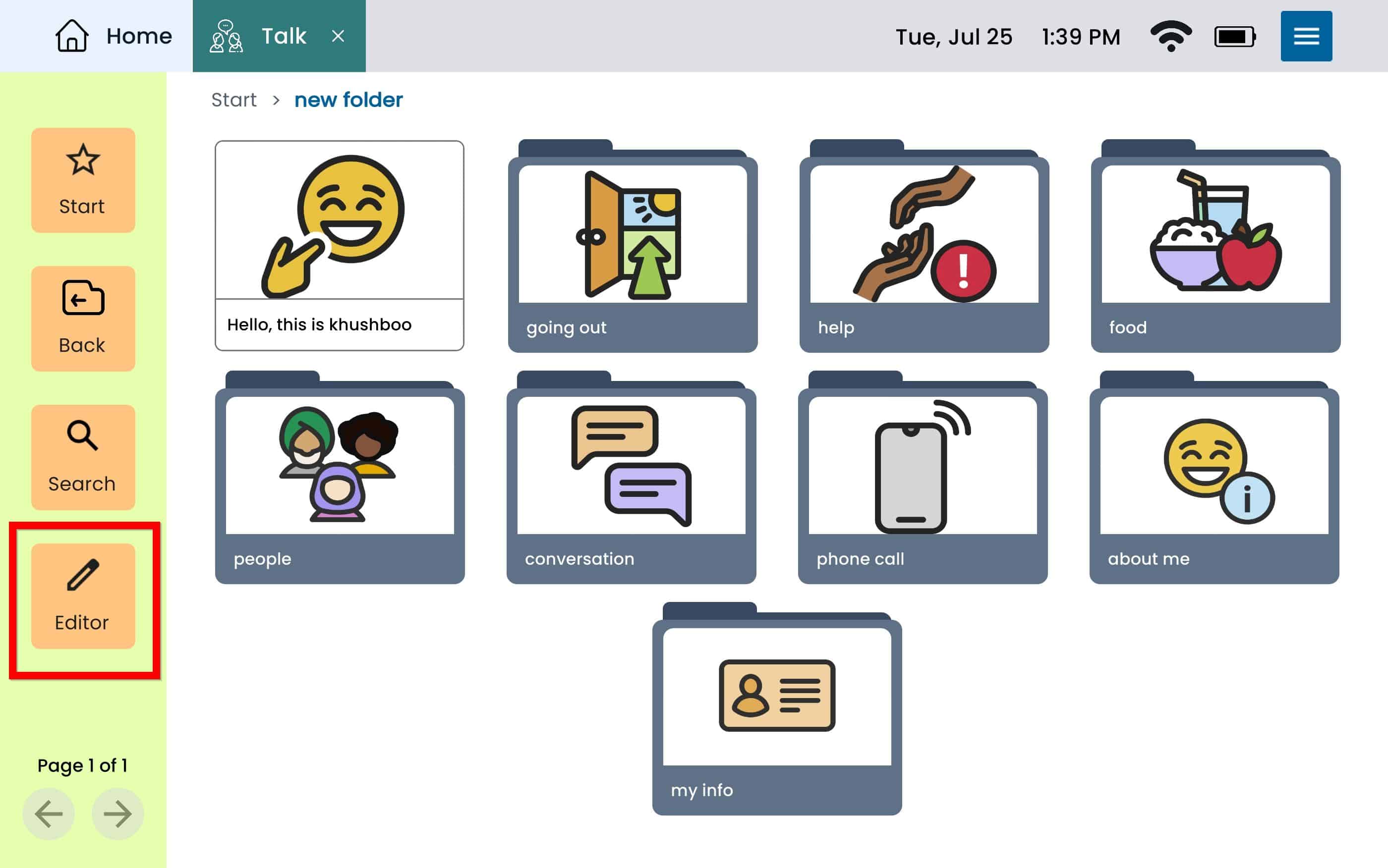
Select Add.
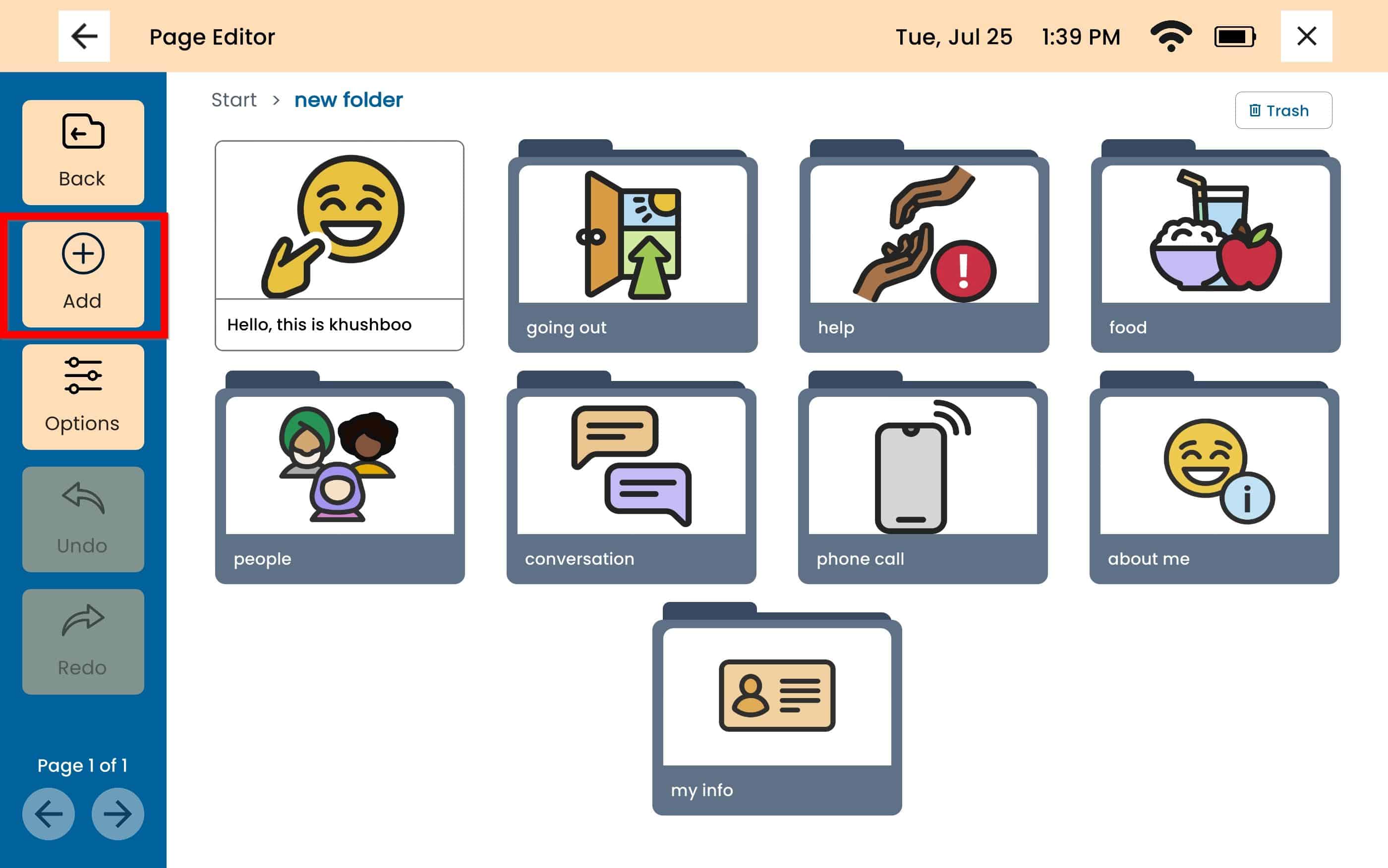
Communication Folders
Under Select the type, select Folder.
Select the mode:
Communication – This will create a standard Folder that the device will speak out loud when selected.
Folder Name – This will be the name that will display below the Folder. This will also be what the device speak out loud
Folder Image – This will allow you to add n image to the Folder. This option is not available with Video Folders. Select between the following options:
Choose Photo– Choose from an existing photo.
Take Photo – Opens the camera and allows you to take a picture.
Web Search – Allows you to search and select a picture from the web.
Folder Preview – To the right of the screen, this allows you to see a preview of the Folder before saving the changes.
To Save the Folder, select the blue Save button on the bottom right.
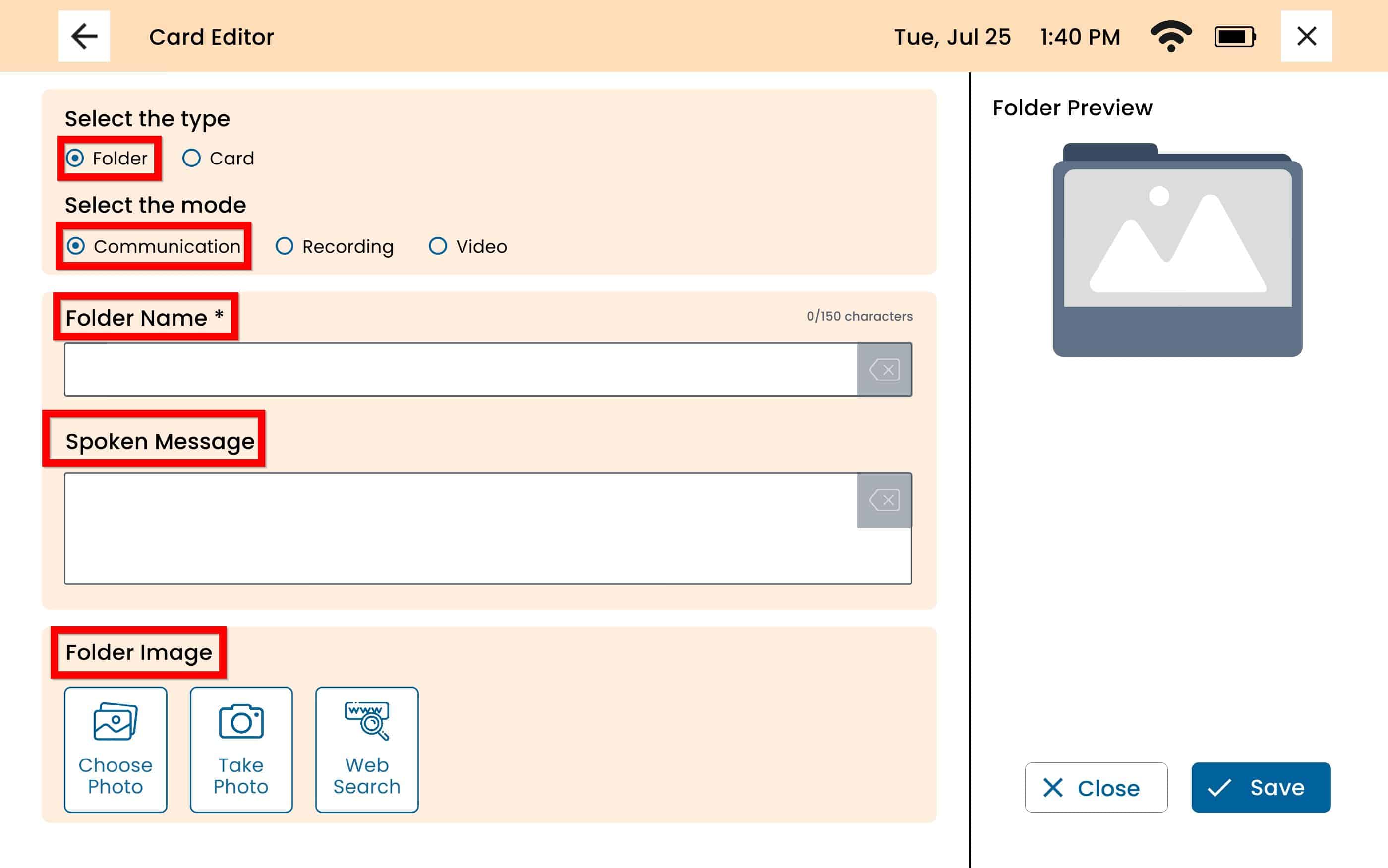
Voice Recording Folders
Under Select the type, select Folder.
Select the mode:
Recording – This will allow you to record a voice or upload an existing audio file to use as the Folder sound. To record a voice select the red record button or choose an existing audio file.
Folder Name – This will be the name that will display below the Folder. This will also be what the device speak out loud
Folder Image – This will allow you to add n image to the Folder. This option is not available with Video Folders. Select between the following options:
Choose Photo– Choose from an existing photo.
Take Photo – Opens the camera and allows you to take a picture.
Web Search – Allows you to search and select a picture from the web.
Folder Preview – To the right of the screen, this allows you to see a preview of the Folder before saving the changes.
To Save the Folder, select the blue Save button on the bottom right.
Video Folders
Under Select the type, select Folder.
Select the mode:
Video – This will allow you record or upload an existing video to the Folder. To choose an existing video, select Choose Video under Add Video. To take a new video, select Take Video. When the Video Folder is selected, the Folder will play the video.
Folder Name – This will be the name that will display below the Folder. This will also be what the device speak out loud.
Folder Preview – To the right of the screen, this allows you to see a preview of the Folder before saving the changes.
To Save the Folder, select the blue Save button on the bottom right.
Still Need Help?
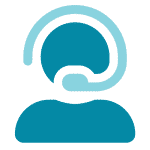
Call us now at 888-274-2742, option 5. We are available from Monday to Friday between 8am and 8pm ET. Si, hablamos Español!
You can also click here to schedule an appointment.