The Workspace is located at the bottom of the screen and can be opened when you are building phrases and performing other activities.
To add icons to the Workspace:
1. Touch the orange, menu icon in the top right corner.
2. Select Show Workspace. This will display the yellow, Workspace bar at the bottom of the screen.
3. Touch and hold the desired icon(s), once they start to wiggle, drag and drop them into the Workspace.
To play the sequence of icons in the Workspace, touch the Lingraphica icon in the bottom, righthand corner.
If you want to save the icon sequence as a phrase icon, touch the orange, Menu button, then select Save Phrase. You can also Clear and Hide the workspace from this menu.


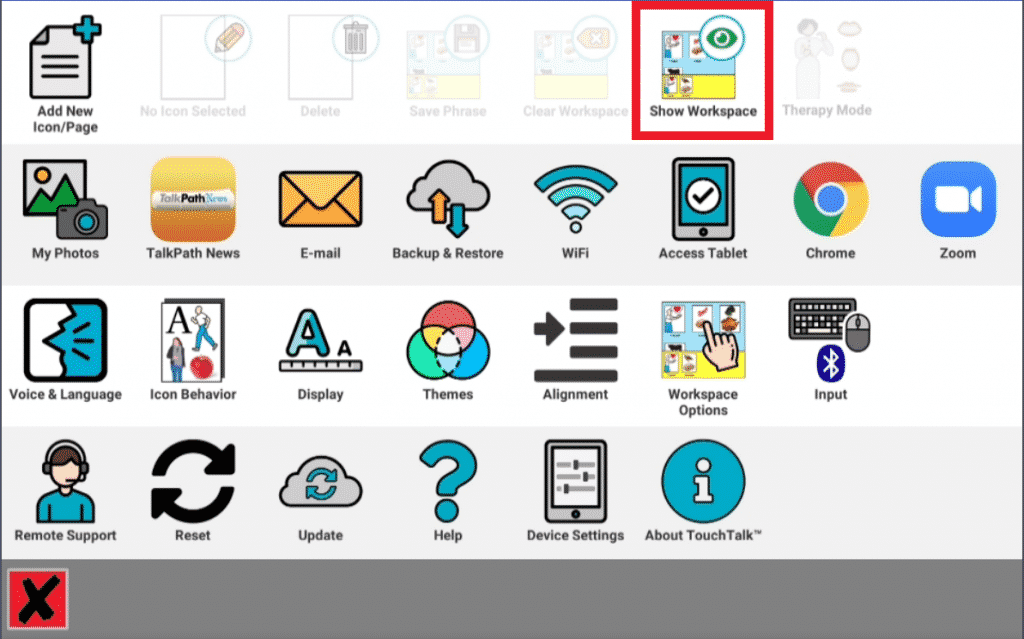

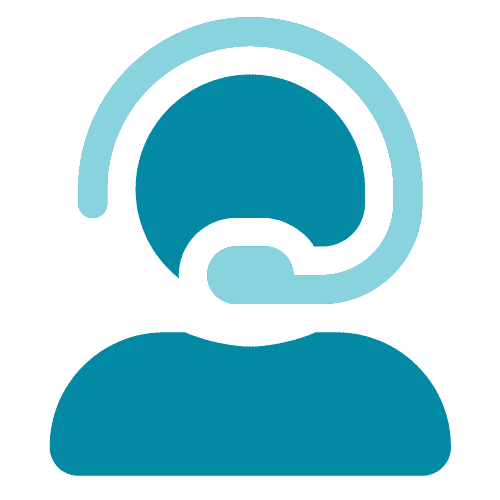
Good morning,
My client recently updated her lingraphica software and now we can’t seem to find the workspace or an option to add it in. Is it no longer a feature with the new software update?
Thank you!
Martha
Hi Martha! Please schedule a time to meet with our tech support team by clicking here. They will help you with the workspace issue on your device.